Introduction
Power Automate Beginner Guide helps you automate daily tasks, streamline workflows, and boost productivity — all without coding. This simple, beginner-friendly guide shares 7 proven tips to get you started with creating time-saving flows in Microsoft Power Automate.
1. What is Power Automate?
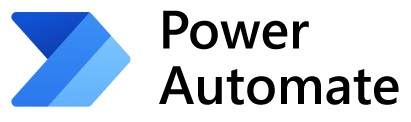
Power Automate is a cloud-based service by Microsoft that lets you create automated workflows — called “flows” — between your favorite apps and services to handle routine tasks. For example, you can save Outlook email attachments to OneDrive or get instant Teams notifications when a SharePoint file changes.
Microsoft also offers Power Automate Desktop, a separate tool designed to automate tasks directly on your Windows computer. However, this article focuses solely on the cloud-based Power Automate service and how beginners can get started with it.
2. Why Use Power Automate?

Power Automate is designed for everyone — from beginners to IT pros. Benefits include:
- Increased Productivity: Automate time-consuming tasks.
- Integration with 500+ services: Microsoft 365, SharePoint, Excel, Teams, Outlook, Dropbox, Google Apps, and more.
- No coding skills required: Drag-and-drop simplicity.
- Customizable flows for personal, team, or enterprise use.
3. 7 Proven Tips to Get Started
This Power Automate Beginner Guide will walk you through essential tips to make your first automation flow easy and error-free.
Tip #1: Start with Templates
If you’re new, don’t start from scratch! Use pre-built templates like:
- Save Office 365 email attachments to specified OneDrive for Business folder.
- Forward emails to a channel.
- Get daily reminders in Outlook.
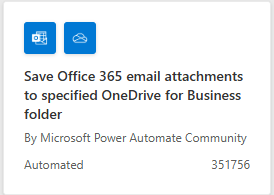
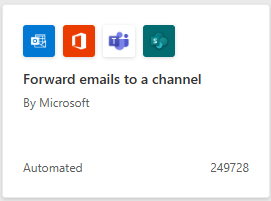
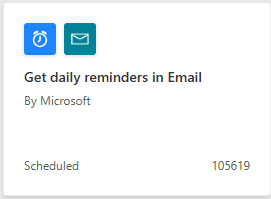
Templates save time and teach how flows work.
Tip #2: Understand Triggers and Actions

Flows work with two key components:
- Trigger: The event that starts the flow (e.g., receiving an email).
- Action: What happens after the trigger (e.g., save the email attachment).
Grasping this concept is essential for building functional automations.
Tip #3: Use ‘Conditions’ to Control the Flow
Want your flow to make decisions? Use Conditions.
Example:
If an email is from your manager, save it to a “Priority” folder — otherwise ignore it.
Conditions help you customize flows intelligently.
Tip #4: Try Approval Flows
Power Automate lets you set up Approval Flows for:
- Leave requests
- Expense claims
- Content publishing
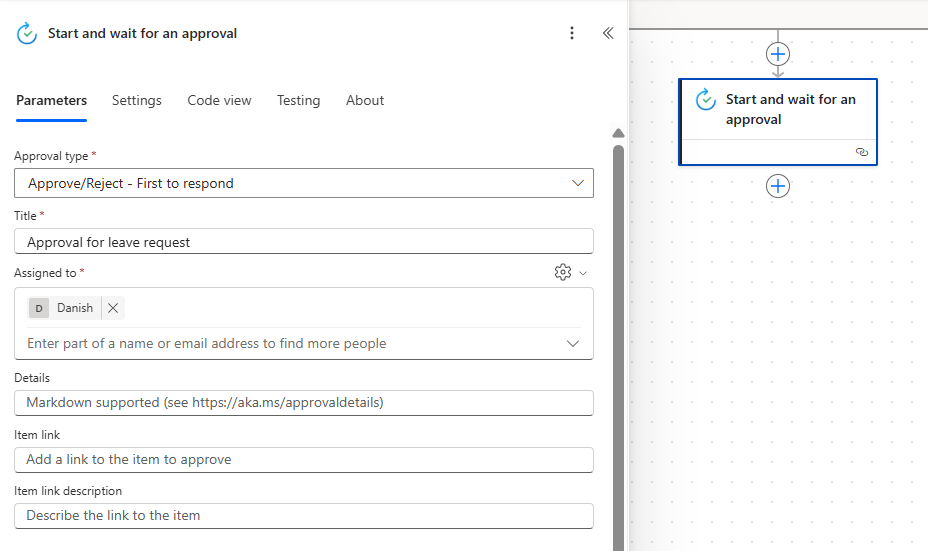
You’ll receive approval notifications directly in Microsoft Teams or Outlook.
Tip #5: Connect Your Favorite Apps
Power Automate connects to hundreds of services:
- Microsoft 365 suite (Examples: Excel, OneDrive, SharePoint)
- Trello
- Google Drive
- Dropbox
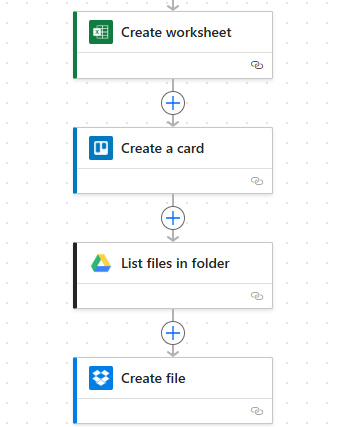
Tip: Browse the Connectors gallery for apps you use daily.
Tip #6: Test and Monitor Your Flows

Always test your flows before going live:
- Use the Test feature.
- Check Run History to debug errors.
- Run the Flow Checker to spot potential problems early.
Tip #7: Learn from Power Automate Community
Join the large Power Automate Community to:
- Ask questions
- Share flows
- Get expert advice
Learning from real-world examples speeds up your skill-building.
Exploring templates, learning conditions, and connecting apps are vital parts of this Power Automate Beginner Guide that will set you up for success.
By following this Power Automate Beginner Guide, you can confidently create your own flows to save time and effort at work or home.
4. Final Thoughts
Power Automate is a powerful tool for automating everyday tasks, reducing manual errors, and saving valuable time. By following these 7 proven tips, beginners can confidently start building simple yet effective flows to streamline both personal and professional tasks.
Remember, every big automation journey begins with a simple step — and this Power Automate Beginner Guide ensures you start on the right path.
5. Bonus Tip: Explore Advanced Features Later
Once you’ve mastered the basics from this Power Automate Beginner Guide, try using Instant or Scheduled flows to unlock even more features.
- Instant Flows (run flows with a button click)
- Scheduled Flows (trigger flows at set times)
- AI Builder (add AI-driven actions like form processing)
These features unlock even more automation power.

