Power Automate Important Email Alert is a game-changer when you need to stay on top of critical communications. In this tutorial, you’ll build a flow that detects urgent emails, posts them instantly in Microsoft Teams, and logs the details in an Excel file – all without you manually checking your inbox.
🚀 What You’ll Achieve
With this Power Automate Important Email Alert flow, you’ll be able to:
- Automatically detect important or urgent emails based on subject and priority.
- Instantly post an alert in a Teams channel or chat.
- Log the details in an Excel table for tracking and reporting.
- Run the flow even when the sender’s profile can’t be retrieved (e.g., Gmail/Yahoo).
🧰 Prerequisites
- Access to Microsoft 365 with Power Automate.
- Microsoft Teams to post alerts.
- An Excel file with a formatted table to log email data.
🧱 Step-by-Step: Create the Power Automate Important Email Alert
🔹 Step 1: Prepare Your Excel File
- Create a new Excel file, e.g.,
Important Emails.xlsx. - Add a table with columns like:
- Subject
- Sender
- Received Date
- IsRead
- HasAttachment
- Store this file in OneDrive or SharePoint for easy access in Power Automate.
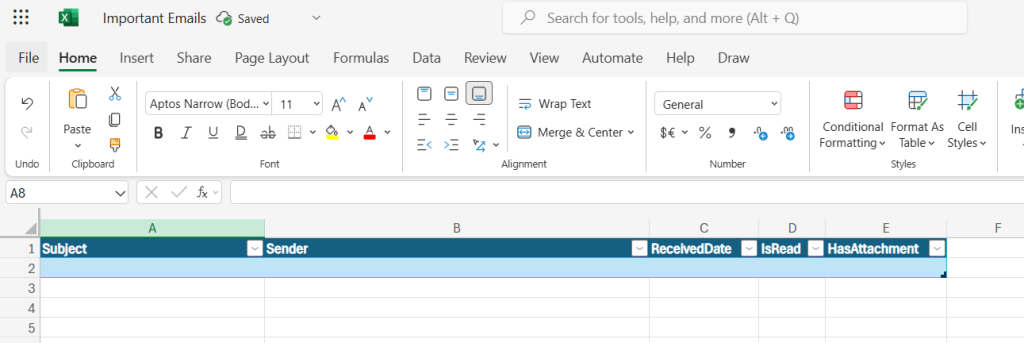
🔹 Step 2: Create a New Flow with Email Trigger
- Go to Power Automate.
- Select Create > Automated cloud flow.
- Name the flow: Important Email Alert Flow.
- Select trigger: When a new email arrives (V3).
- Add this trigger condition in “Settings” to filter only important messages:
- This will filter emails whose subject contains the keywords “important”, “urgent”, or “critical”, and will also check if the email is marked as high importance when sent from Outlook. For emails sent from other apps, it will check only the subject line. If you want to add more keywords, simply add another
containsline in the expression below.
- This will filter emails whose subject contains the keywords “important”, “urgent”, or “critical”, and will also check if the email is marked as high importance when sent from Outlook. For emails sent from other apps, it will check only the subject line. If you want to add more keywords, simply add another
@or(
contains(toLower(triggerOutputs()?['body/subject']), 'important'),
contains(toLower(triggerOutputs()?['body/subject']), 'urgent'),
contains(toLower(triggerOutputs()?['body/subject']), 'critical'),
equals(triggerOutputs()?['body/importance'], 'high')
)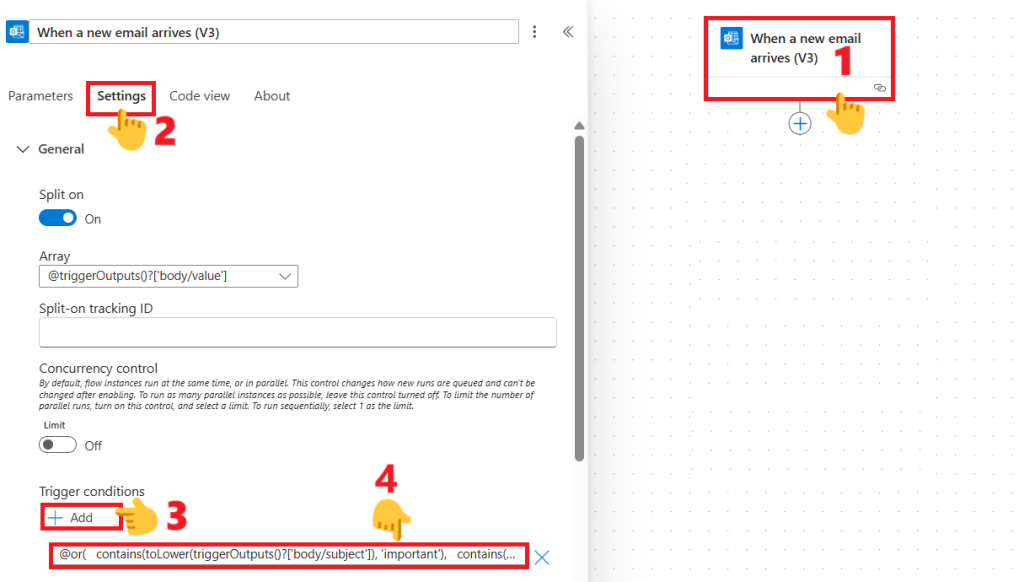
🔹 Step 3: Post Message in Teams
- Add action: Post message in a chat or channel.
- Configure as below:
- Post as: Flow bot
- Post in: Chat with Flow bot
- Recipient: Type your name or email
- Message: Add Message by copying the text below (with expressions):
Important Email Alert!
Subject: @{triggerOutputs()?['body/subject']}
Sender: @{triggerOutputs()?['body/from']} - IsAlert: Select this option if you want to see the alert in “Activity” section in MS Teams
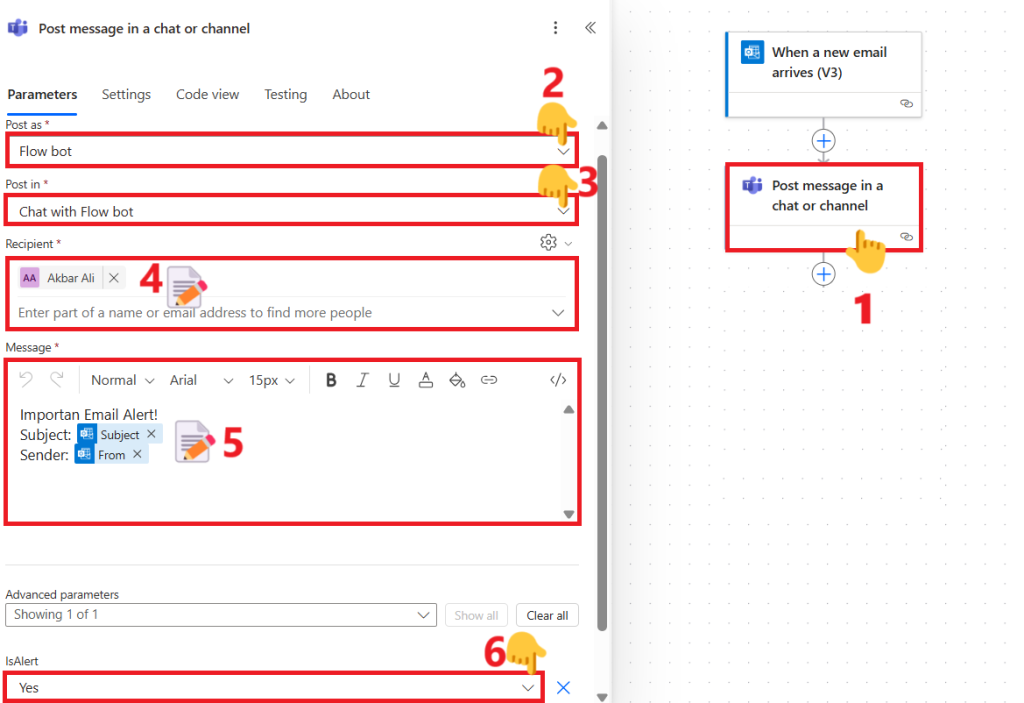
🔹 Step 4: Get Sender’s Name
- Add action: Get user profile (V2).
- User (UPN): Use the From email address from the trigger as the input by clicking the flash icon, then selecting it from the dynamic content list.
- This action will fail if the email address is outside your organization’s domain; therefore, in the next action, we will handle this using the “Run after” settings.
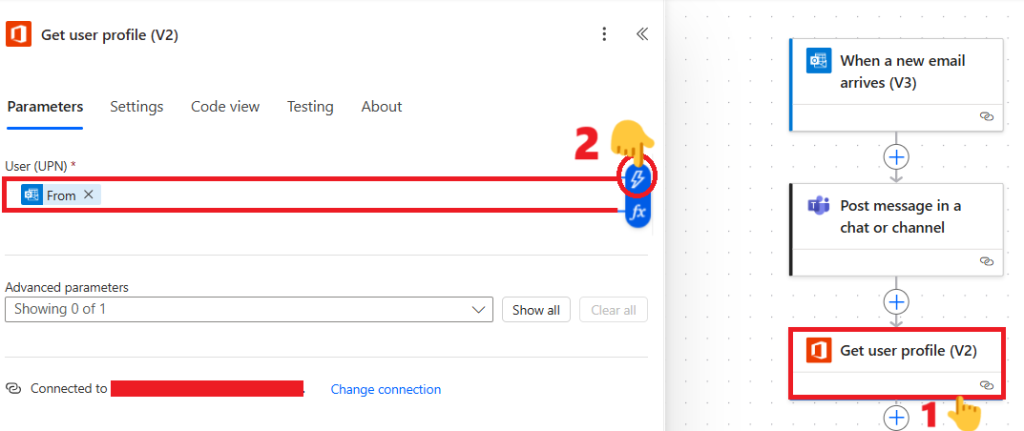
🔹 Step 5: Log Email in Excel
- Add action: Add a row into a table.
- Select your Excel file and table.
- Map the following fields:
- Subject → Subject from trigger.
- Sender → Copy the expression below to save both the name and email of the sender:
@{outputs('Get_user_profile_(V2)')?['body/displayName']} - @{triggerOutputs()?['body/from']}. - ReceivedDate → Received time from trigger.
- IsRead → Is Read from trigger.
- HasAttachment → Has Attachment from trigger.
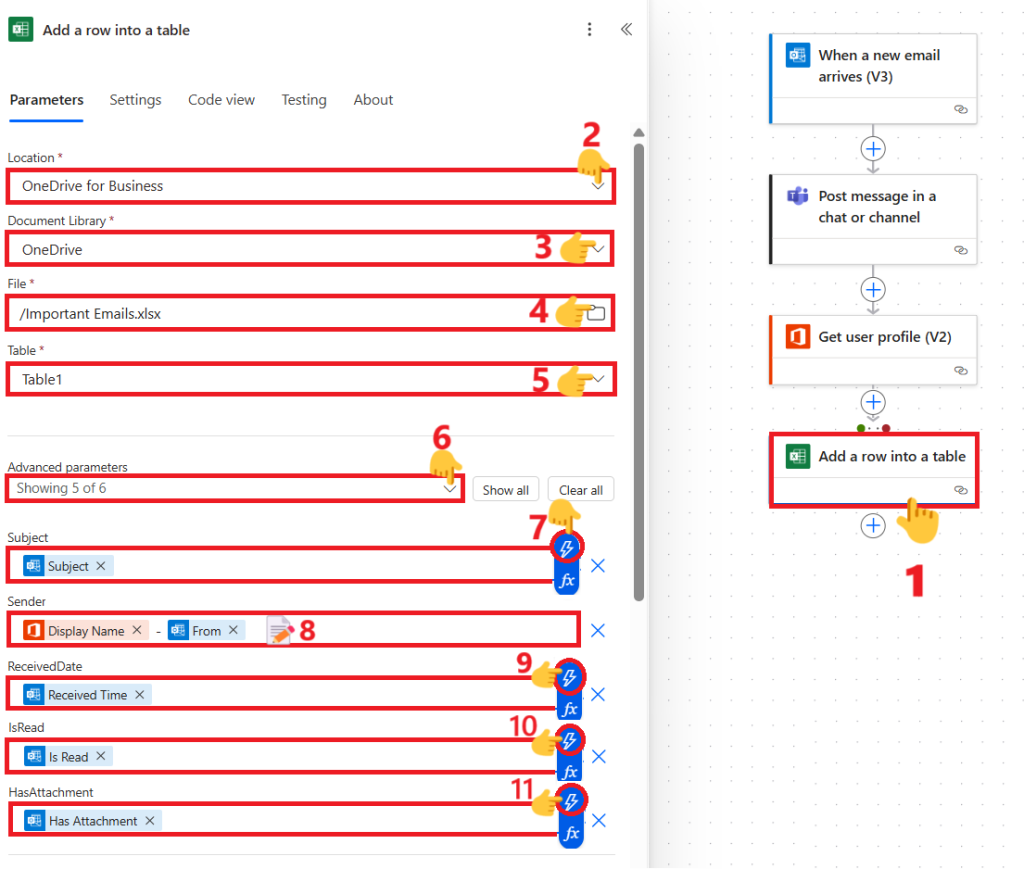
Enable Run after settings for this action to execute even if the Get user profile (V2) step fails.
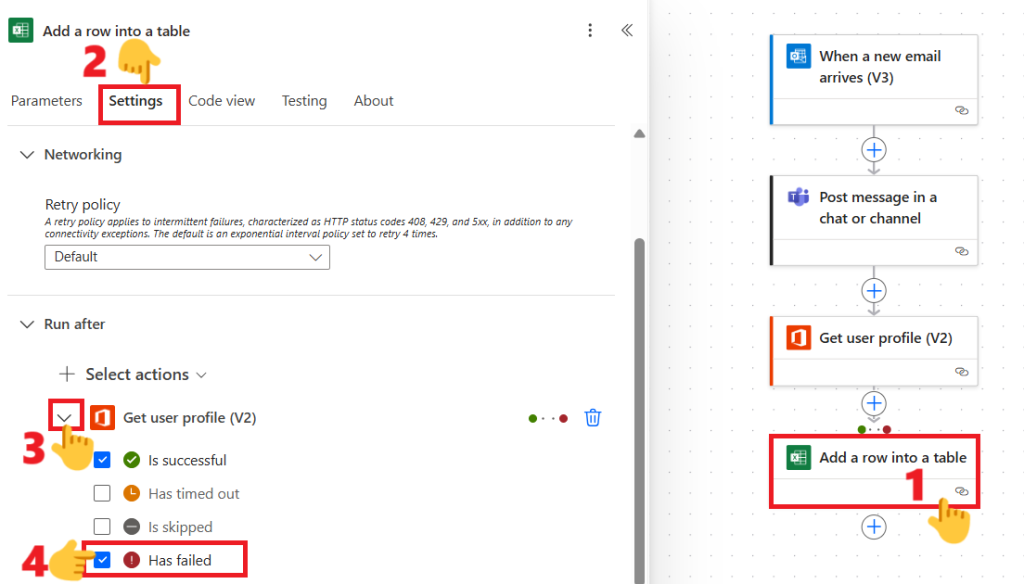
📈 Bonus Tips for Power Automate Important Email Alert
- Use dynamic Teams channels if you want different departments to get different alerts.
- Add HTML formatting in the Teams post for better readability.
- Store the Excel file in a shared location so multiple team members can view it.
🏁 Wrapping Up
Your Power Automate Important Email Alert is now ready. From now on, you’ll never miss an urgent message – it will instantly appear in Teams and be safely logged in Excel for reference.

Its like you read my mind! You appear to know so much about this, like you wrote the book in it or something. I think that you could do with a few pics to drive the message home a bit, but instead of that, this is wonderful blog. A fantastic read. I will definitely be back.